The scale-out process with 12c is very different to the previous 11g version, since you perform more manual steps using the command line rather than via a GUI. But the overall process is a lot slicker / simpler than 11g.
Before we start to scale-out, you should have the first OBIEE node completely installed and working. The second node should also be installed (weblogic and OBIEE) but not configured (using config.sh).
Furthermore, you need a shared file system mounted at the same location on both nodes, this shared folder is where the RPD, catalog and cache get stored (you no longer have RPDs stored locally on each BI Server).
The shared file system can be a network share (e.g. NFS) or a clustered file system (e.g. OCFS2).
PREREQUISITES
-
You have two OBIEE servers e.g. binode1 and binode2
-
You have shared storage (e.g. clustered file system or network share) accessible to both servers and is mounted at the same location on both. For example:
-
/app/oracle/oraclebi_shared
-
-
On the first server (binode1) you have performed the following tasks:
-
Installed Weblogic Server
-
Installed Oracle BI 12c
-
Run the configuration for Oracle BI 12c (config.sh)
-
-
On the second server (binode2) you have performed the following:
-
Installed Weblogic Server To the exact same locations
-
Installed Oracle BI 12c } as on binode1
-
NOTE: You should not run the OBIEE config.sh utility on binode2
SCALE-OUT PROCESS
-
binode1: Stop your OBIEE environment:
[home]/user_projects/domains/bi/bitools/bin/stop.sh
-
binode1: Edit the “bi-environment.xml” file and set the location of the shared folder that you intend to use as the OBIEE cluster share location
[home]/user_projects/domains/bi/config/fmwconfig/bienv/ core/bi-environment.xml
<bi:singleton-data-directory>
/app/oracle/oraclebi/oraclebi_share/bidata
</bi:singleton-data-directory>
NOTE: You need to copy your existing "bidata" folder locationto this shared location.
The folder is located in your Domain Home e.g. [home]/user_projects/domains/bi/bidata -
binode1: Start your OBIEE environment:
[home]/user_projects/domains/bi/bitools/bin/start.sh
-
Log on to Enterprise Manager as weblogic:
http://[host]:9500/em
-
Navigate to “Business Intelligence > biinstance > Configuration > Performance
-
Click “Lock & Edit”:
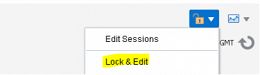
-
Set the location and size of your BI “global cache”, the location should be on your shared folder location:
e.g. /app/oracle/oraclebi_share/bicache
-
Click “Apply”
-
Click “Activate Changes”

-
binode1: Log on as your oracle user and navigate to the following folder:
[home]/user_projects/domains/bi/bitools/bin -
binode1: Stop your OBIEE environment:
./stop.sh -
binode1: Run the following command to create a pack file to scale out your 2nd node:
./clone_bi_machine.sh [-m <new machine name>] <new machine ip address> <pack file>
e.g.
./clone_bi_machine.sh -m binode2 10.10.8.51 binode2.jar -
binode1: Copy the pack file (e.g. binode2.jar) to binode2
-
Binode2: Log on as your oracle user to binode2 and run the following command:[home]/oracle_common/common/bin/unpack.sh -domain=[home]/user_projects/domains/bi -template= [pack file]
e.g.
/app/oracle/oraclebi/oracle_common/common/bin/unpack.sh -domain=/app/oracle/oraclebi/user_projects/domains/bi -template=/home/oracle/binode2.jar -
binode1: Login again as oracle to your binode1, change directory to the “bitools/bin” folder
[home]/user_projects/domains/bi/bitools/bin -
binode1: Run the following command:
./sync_midtier_db.sh -
binode1: Copy the contents of the original local “bidata” folder to the equivalent folder on your shared folder location. For example:
cp -R /app/oracle/oraclebi/user_projects/domains/bi/bidata /app/oracle/oraclebi_share -
binode2: On your new machine binode2, start Node Manager: nohup [home]/user_projects/domains/bi/bin/startNodeManager.sh &
-
binode1: Back on binode1, start your OBIEE environment once again:
[home]/user_projects/domains/bi/bitools/bin/start.sh
Your clustered OBIEE environment will now start……and the bi_server2 managed server will be created, so it will take longer than usual to start up! That's it..!!
Our recent blog posts
Transformation is for everyone. We love sharing our thoughts, approaches, learning and research all gained from the work we do.
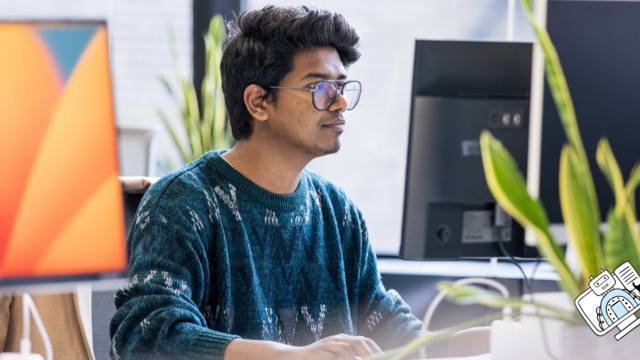
From SQL Server, to Azure, to Fabric: My Microsoft Data and Analytics journey
There is always something new in the Microsoft space, and Fabric is the latest game-changing update to impact the world of analytics.
Read more
Predicting and monitoring air quality
How we delivered an end-to-end forecasting solution for predicting the values of the air pollutant, PM2.5, in Newcastle.
Read more
Turbocharging Power BI performance
How external tools can improve the performance of Power BI semantic models.
Read more



